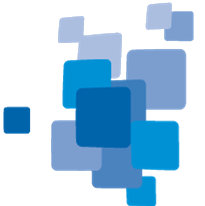Algorithms
About Algorithms
A single process executes an algorithm on a domain. It is the elementary unit of a rule set and provides a solution to a specific image analysis problem. Processes are the main working tools for developing rule sets. A rule set is a sequence of processes that are executed in a defined order.
A domain is for instance a set of image objects. Every process loops through this set of image objects one by one and applies the algorithm to each single image object. This image object is referred to as the current image object.
Creating a Process
A single process can be created using the Edit Process dialog box, in which you can define:
- The method of the process from an algorithm list, for example the Multiresolution Segmentation algorithm or a Classification algorithm.
- The domain on which an algorithm should be performed for example the pixel level, an image object level or a vector layer.
- Detailed algorithm parameter settings varying dependent on the algorithm selected.
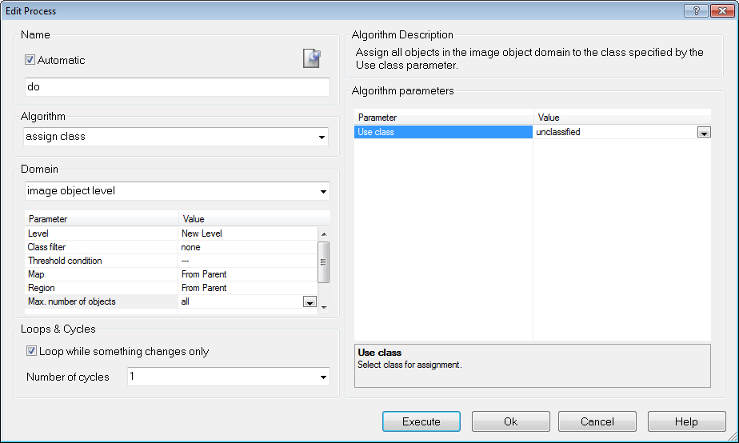
Specifying Algorithm Parameters
Depending on the chosen algorithm, several parameters may be modified:
- Define the individual settings of the algorithm in the Algorithms Parameters group box. If available, click a plus sign (+) button to expand the table to access additional parameters.
- To edit values of parameter, select the parameter name or its value by clicking on it. Depending on the type of value, change the value in one of the following ways:
- Edit values directly within the value field.
- Click the ellipsis button located inside the value field. A dialog box opens, enabling you to configure the value.
- Select the value from a drop-down list. For many parameters, you can select a feature by clicking the From feature item. or an existing variable. Alternatively, you can select a variable. To create a new variable, type a name for the new variable and click OK, or press Enter to open the Create Variable dialog box for additional settings.
Supported Shortcuts
IIn some algorithms and features shortcuts are converted e.g. to a file path relative to the Workspace folder. The following shortcuts are supported:
| Shortcut | Description |
"{:ActionLib.Dir}"
|
Directory of the action library (if any) |
"{:Application.Dir}"
|
Directory of the loaded application/portal (if any) |
"{:ArcSDE.Connect.Dir}"
|
Path of the directory with "das" files, specific for ArcSDE database connection |
"{:Desktop.Dir}"
|
Desktop directory (windows only) |
"{:Ext}"
|
File format extension for an item's driver, e.g. for algorithms that have an export driver specified - like TIF, GeoTiff and Shape |
"{:ImgLayer(n).Dir}"
|
Directory of the input image layer n |
"{:ImgLayer(n).FileName}"
|
File name of the input image layer n |
"{:ImgLayer(n).Path}"
|
Path of the input image layer n |
"{:Install.Dir}"
|
Path to the bin folder of the installation directory of the currently running software instance (e.g. Architect or Developer). |
"{:Item.Name}"
|
Name of the export item (if available) |
"{:Project.Guid}"
|
GUID of the scene |
"{:Project.Name}"
|
Name of the scene (absolute in the workspace). |
"{:Project.Ver}"
|
Scene state version number (if workspace is available, this is the project version in workspace DB) |
"{:Scene.Dir}"
|
Directory of the scene |
"{:Scene.Name}"
|
Name of the scene |
"{:Variable:abcde}"
|
Value of variable abcde |
"{:Workspc.Dir}"
|
Path of the workspace file |
"{:Workspc.Guid}"
|
GUID of the workspace |
"{:Workspc.InputRoot}"
|
Path of the input root folder |
"{:Workspc.Name}"
|
Name of the workspace |
"{:Workspc.OutputRoot}"
|
Path of the output root folder - if not workspace available this is the same as {:Scene.Dir} |